angry icon
2. Create a new layer (Ctrl + Shift + N). Click the Elliptical Marquee Tool Then create a circle as below. Paint will
3. Click the Gradient Tool, and change color.
4. Ctrl + click the layer thumbnail, then drag (click and drag) from the center to the edge. Ctrl + D to deselect
5. Create a new layer (Ctrl + Shift + N), Make another selection and color with white (# FFFFFF) as the picture.
6. Click the Add Layer Mask, then click the Gradient Tool. Drag from top left to middle.
7. Now, we make eye. Create a new layer and create a selection with Elliptical Marquee Tool and click the white color, then Ctrl + click on Layer Thumbnail. Select the brush tool and soft round big size, color in the lower left edge with the color # a7a7a7. Simply put on a bit of brush
8. Press Ctrl + J (for double layer), Change in such a way as to be beneath its dark color (previously slightly to the left) with Transform (Ctrl + T)
9. We create a black eye. Create a new layer (Ctrl + Shift + N) Create a circle , then paint with black.
10. Click the Brush Tool select the color white and the Opacity around 75%, color black Shape made just at the top right.
11. Drag to the other eye while you press Alt
12. We make eyebrows. Click the Rectangle Tool or press U, make a rather long rectangle. Then Transform (Ctrl + T) in such a way as to be like in the picture.
13. Create in the eyes of one another
14. Combine the two layers eyebrows (Ctrl + E) with the position of the top layer was select)
15. Click Filter-Blur-Gaussian Blur
16. Living Well mouth, Create a new layer, click the Pen Tool, and create a line like below (blue).
Simply make graphic design web Angry Icon
Simply make graphic design web Angry Icon
17. Click the Brush Tool, select the size of 5px, hardness of 100% thick black color (# 000000). Back to the Pen Tool, right-click the Path has been made, Stroke Path.
 |  |  |  |  |  |  |  |  |  |  |  |  |  |  |  |
Saturday, October 9, 2010 adobe, adobe air, adobe dreamweaver, adobe flash, adobe indesign, adobe photoshop, adobe reader, all adobe 0 comments








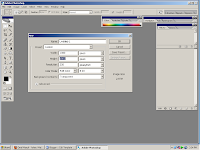
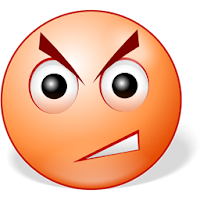



0 comments:
Post a Comment